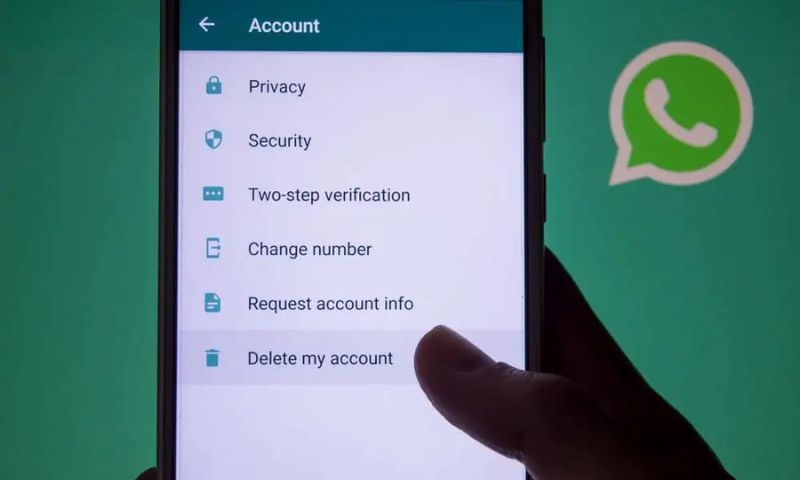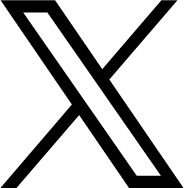ISLAMABAD: In a world where constant connectivity can sometimes become overwhelming, users often seek ways to manage their messaging applications more effectively. WhatsApp, one of the most popular messaging apps globally, allows users to make voice and video calls in addition to text messaging. However, for those looking to disable WhatsApp calls on both iPhone and Android devices, here is a comprehensive guide on how to do so.
For Android Devices
WhatsApp does not offer an inherent feature to disable voice calls directly. However, there are some methods you can try:
Method 1: Using an Old Version of WhatsApp
– Open the WhatsApp application.
– Tap on the three dots in the top right corner and select the “Settings” option.
– Click on “Chats,” then select the “Chat backup” option, and tap the “Backup” button to save your chats.
– Head to the Google Play Store and download an older WhatsApp version (2.12.4 or earlier).
– After installation, go to “Restore” and restore all WhatsApp conversations and media.
-Please note that this method is only effective until WhatsApp discontinues support for older versions.
Method 2: Third-Party Apps (GBWhatsApp)
– Download and install GBWhatsApp.
– Restore your previously backed-up WhatsApp conversations and media.
– Tap on the three dots menu and select “GB Settings.”
– Click on the “Other MODS,” option and then select “Disable Voice Calls.”
– GBWhatsApp, a modified WhatsApp version, not only disables voice and video calls but also offers additional features like message recall, customizable layouts, and more.
For iPhones Users
Unfortunately, iPhones do not provide a built-in option to disable WhatsApp calls. However, there are some workarounds.
Silence Your iPhone: You can keep your iPhone silent by turning off the ringing switch on the left side.
Enable Do Not Disturb (DND) Mode
– Swipe down to open the Notification Control Center.
– Tap on the Crescent Moon icon to enable DND mode, which silences all voice calls, alerts, and notifications.
– To block incoming WhatsApp calls, navigate to “Settings” >> “Do Not Disturb” mode.
While WhatsApp continuously evolves its features, these methods should help users manage their calling preferences on both Android and iPhone devices. Remember to consider your specific needs and device compatibility when choosing a method to disable WhatsApp calls.