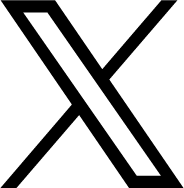Key points
- Enable Stolen Device Protection in iOS 17.3 settings
- Adds security delay for sensitive changes outside familiar locations
- Use strong passcodes and hide sensitive photos securely
- Activate Find My iPhone for remote locking or erasing
ISLAMABAD: Losing your phone to theft is a nightmare – and worse still, your personal information can go with it. Apple has introduced a new feature in iOS 17.3 and later called Stolen Device Protection, designed to make it far harder for thieves to access your data.
How it works
To switch it on, ensure your iPhone is running iOS 17.3 or newer. Then go to Settings > Face ID & Passcode, and toggle on Stolen Device Protection. (If you’re using Touch ID, the steps may differ slightly.)
Once enabled, this feature adds an extra layer of security. If someone tries to change critical settings—like your Apple ID password or device passcode—and your iPhone is not in a familiar location, the phone will require biometric authentication (Face ID or Touch ID) and a one-hour delay before changes can be made. This gives you time to remotely lock or erase your phone using Apple’s Find My tool before any damage is done, according to the New York Times.
Familiar locations
Apple considers “familiar locations” to be places like your home or work. To recognise them, your iPhone uses the Significant Locations setting (found under Settings > Privacy & Security > Location Services > System Services). You can clear your location history at any time, though managing individual familiar locations is not currently possible.
If you would prefer these protections to always apply—regardless of your location—you can enable the “Always” option under Require Security Delay on the Stolen Device Protection settings page. It may add a bit of inconvenience, but it greatly increases your phone’s security.
Why his matters
This update comes in response to growing reports of thieves targeting iPhone users after seeing them enter their PINs. Once they have unlocked a phone, criminals can access banking apps, open credit cards in your name, lock you out of your Apple ID, and even steal cloud-stored photos and files.
Stolen Device Protection aims to stop all that. By requiring Face ID or Touch ID to access sensitive info—like saved passwords or your Apple Savings account—it stops thieves from exploiting your unlocked device.
Additional tips to stay safe
Besides switching on Stolen Device Protection, here are some extra ways to secure your iPhone:
Use a strong passcode: Avoid four-digit PINs. Use six digits, or better yet, an alphanumeric code.
Hide sensitive photos: Do not store images of passports, ID cards, or bank documents in your main camera roll. You can move them to the Hidden Album in the Photos app (and lock it with Face ID), or store them in a secure cloud service or password manager.
Lock individual apps: Many apps stay logged in by default, which can be dangerous if your phone’s stolen. For apps with sensitive info—like banking or payment apps—use Face ID or a separate app PIN if available.
Require Face ID for saved passwords: Even without using Stolen Device Protection, you can go to Settings > Face ID & Passcode and enable Password AutoFill security. Better yet, consider using a third-party password manager like 1Password for added protection.
Activate Find My iPhone: If your device goes missing, this feature helps you locate, lock, or erase it. Make sure it is switched on and test it so you’re prepared in case of theft.
While these features may occasionally slow you down, they are a small price to pay for peace of mind. Activating Stolen Device Protection now could save you a lot of stress later.